To select more than one file at a time use the Apple key on your keyboard.

Hold the Apple key down and click on any files you want to select. You can select a file on the top of the list and on the bottom or in the middle as long as you keep holding down the Apple key. To then move these files to another folder for instance, select your last file, release the Apple key and drag the files to their new destination.
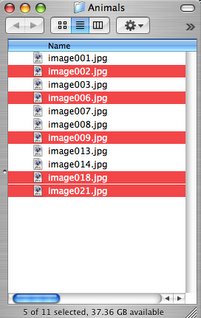
To select a range of consecutive files use the shift key. Hold down the shift key and selct the first file you want to select, then find the file further down the list you want to end with and while still holding the shift key click on that file. All the files inbetween the first and last files you clicked will now be selected. Now to move these files release the shift key and click on one of the selected files and drag them to their new destination.
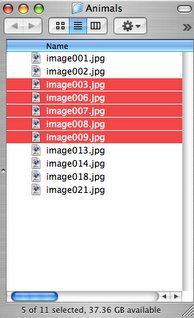
Now you can use a combination of the Apple key and the shift key to select any number of files to move. Try it out and practice these techniques and it will make your file management tasks much simpler.







1 comment:
But what if the two files are not next to each other?
Why is this so complicated on a mac and so easy on a PC?
Post a Comment